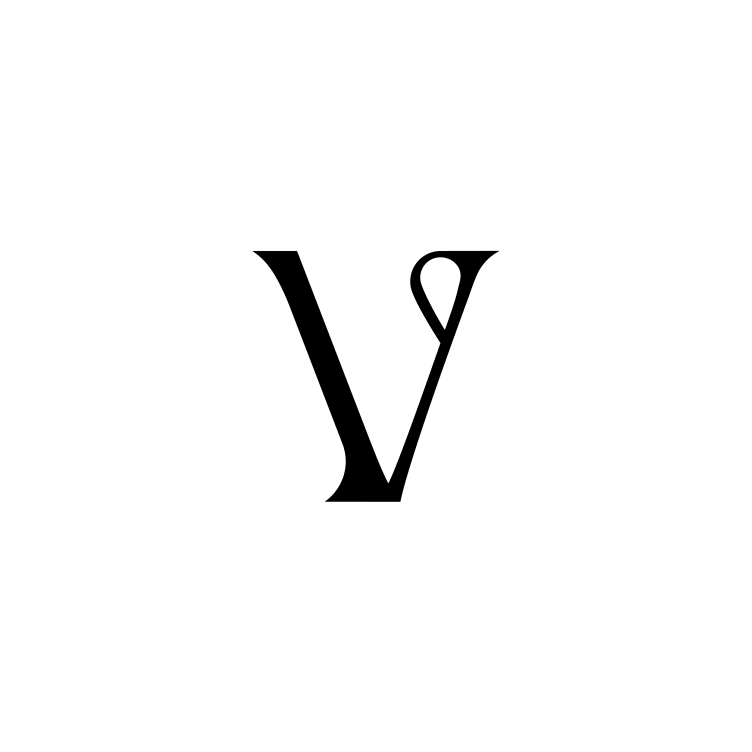Clipping and unclipping blocks from boards
Toto
Last Update hace 2 años
Multi-clipping ≠ multiple copies
In Visualist, you can clip one block to multiple boards without duplicating it.
Clipping a block links the block to a board.
See how a block is used throughout your work, and don't worry about creating copies unnecessarily.
Clipping
There are several ways to clip in Visualist:
- From the browser extension
- From your gallery
- From the block detail card
1. Use the Visualist browser extension to save an image. Clip it directly to existing boards from the save block that pops up. Alternatively, use the keyboard shortcut shift + c.
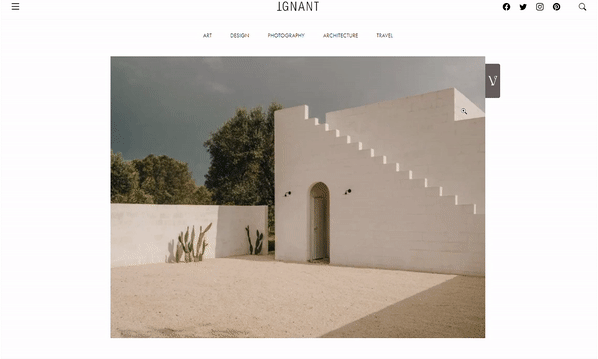
Note: You can clip a block to a maximum of 5 boards this way.
2. In Gallery view, click or hover over a block to clip it. You can select multiple blocks to clip in one go.
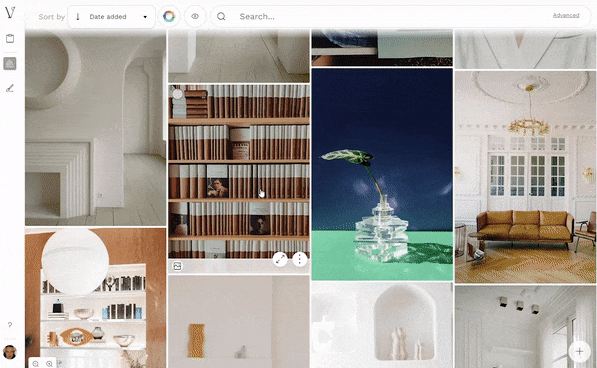
3. Open a block's detail card to clip a block.
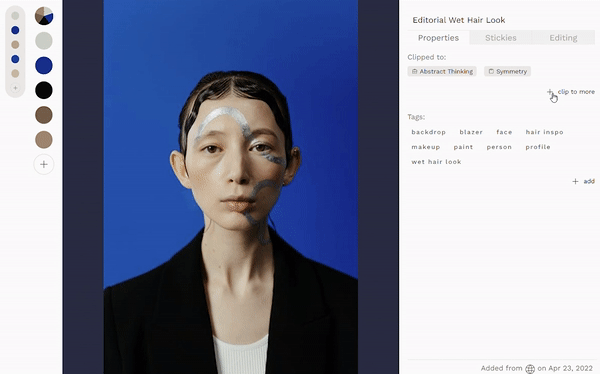
Unclipping blocks
You can unclip a block from its block detail card.
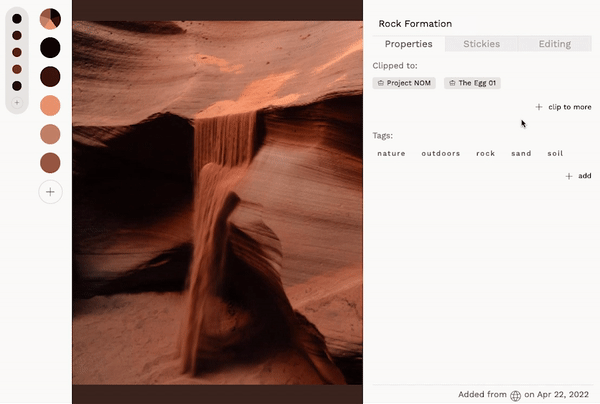
Note: Unclipping ≠ deleting. Unclipping unlinks a block from a board, but the block remains in your library.