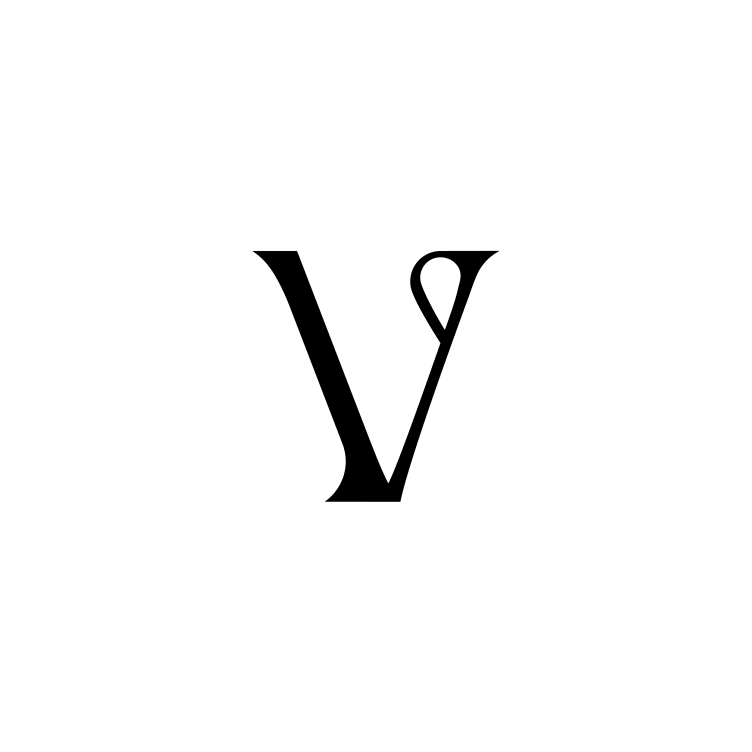Advanced search
Toto
Last Update hace 2 años
Use advanced search to pinpoint what you need exactly. Layer different search parameters to drill down to what you need.
Need something simpler? Check out: Searching using tags only.
Starting an advanced search
In the search bar, click on "Advanced".
You can choose to search by:
- Tags
- Clipped to
- Date
- Source
Here's where the magic happens. Do you want your search to contain 'all of', 'any of' or 'none of' these parameters?
All of/any of/none of filters
All of means that the block must contain all of your chosen terms. See this example of a search where tags has all of furniture and concrete:
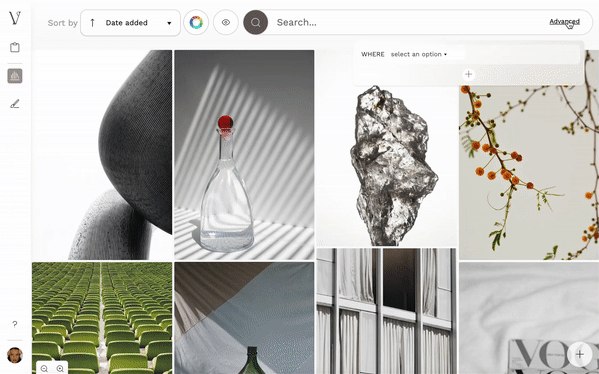
Any of means that the block must contain at least one of your search terms. Here is a search where tags has any of furniture or concrete:
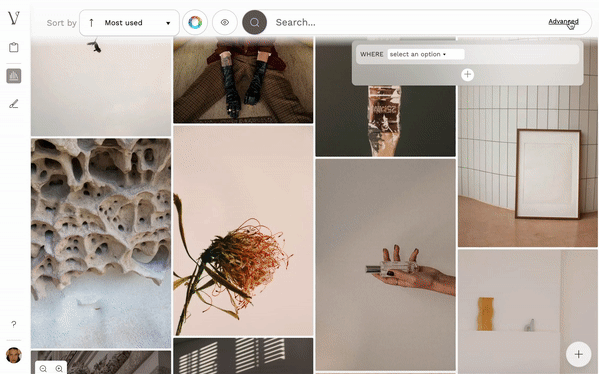
None of means that the block cannot have all of your search term(s). This is a search where tags has none of furniture:
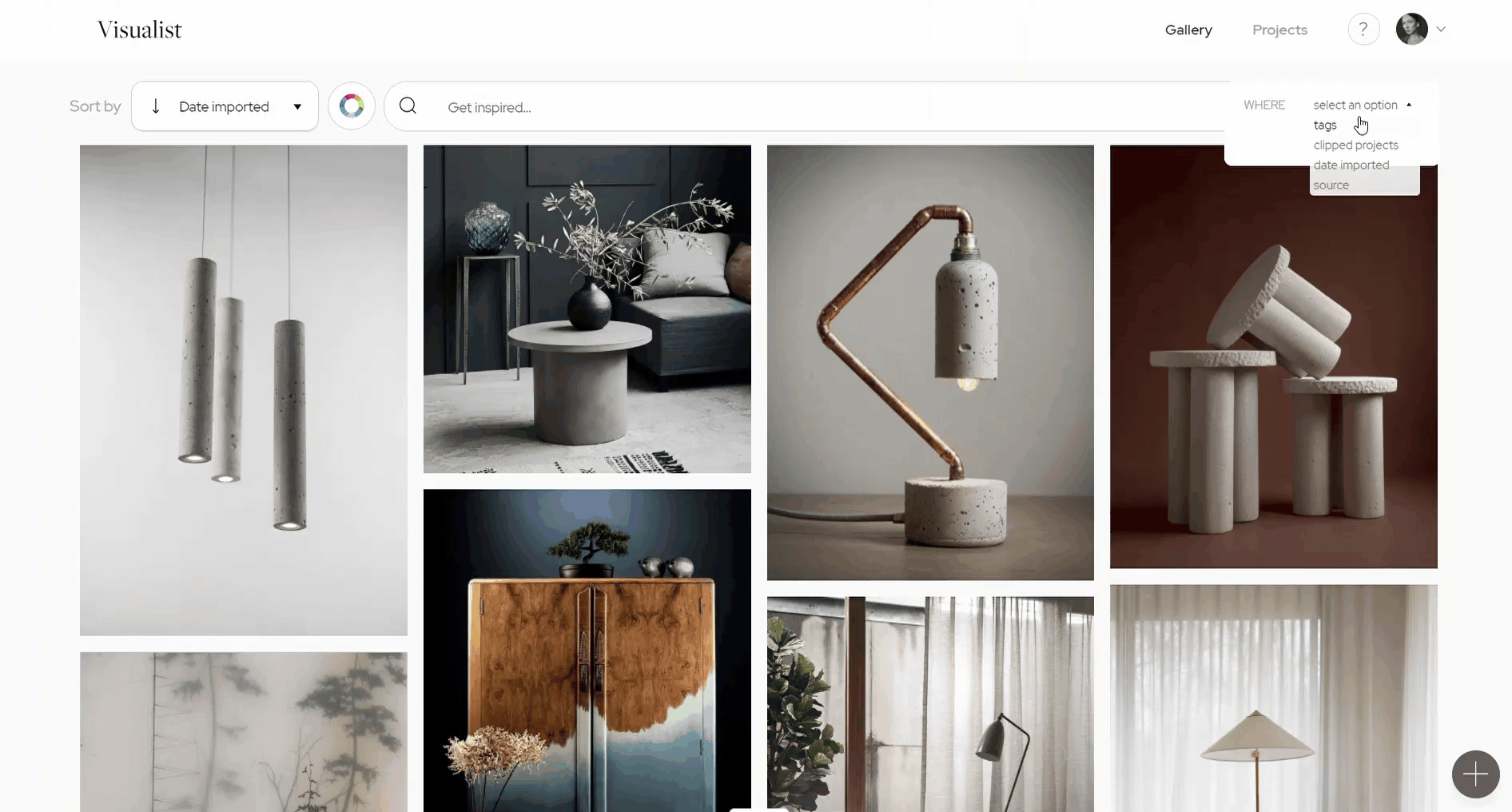
Tip: See the tag formatting get updated in the search bar when you change your search between 'all of', 'any of' and 'none of'.
Adding a second filter row
Click on the + button to open a new filter row.
Choose whether this second row is AND/OR search.
AND means that the second row of filters is in addition to the first. This narrows your search.
OR adds a second row of filters as alternatives. This expands your search.
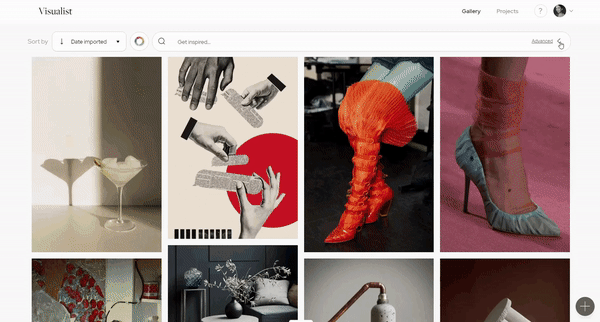
Removing filters
You can remove filters individually or all at once.
To remove one filter, click on the x button on the right side of your search filter.
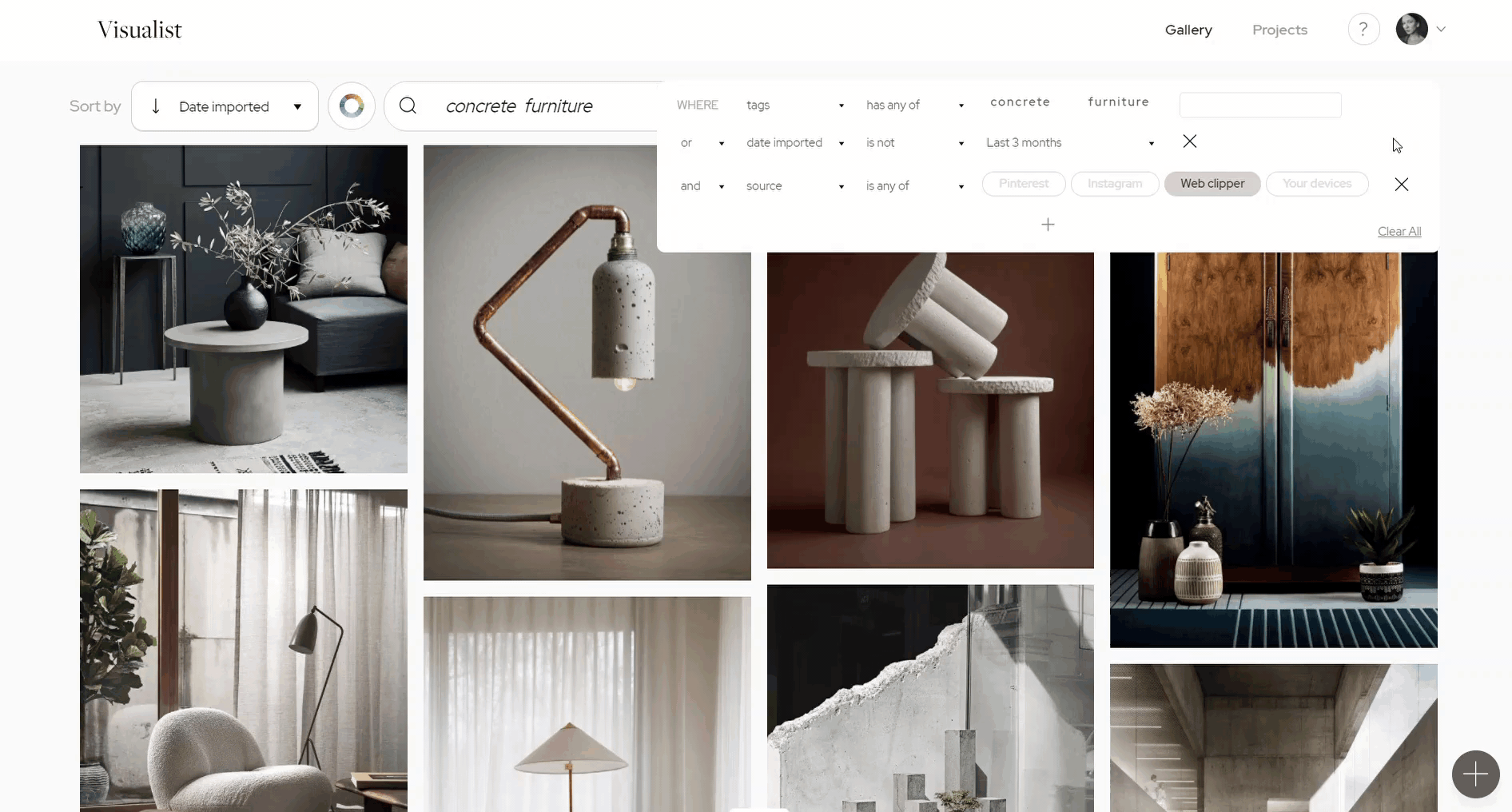
To remove all filters, hover over the search box and click on the "Clear all" button at the bottom right of the search box. Alternatively, use the shortcut: shift + r.
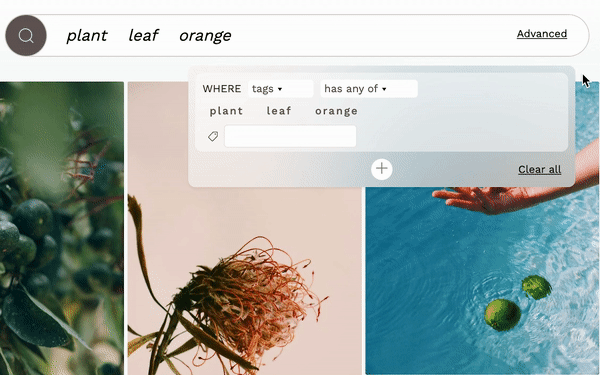
A quick note: Closing the advanced search menu won't clear the filters.